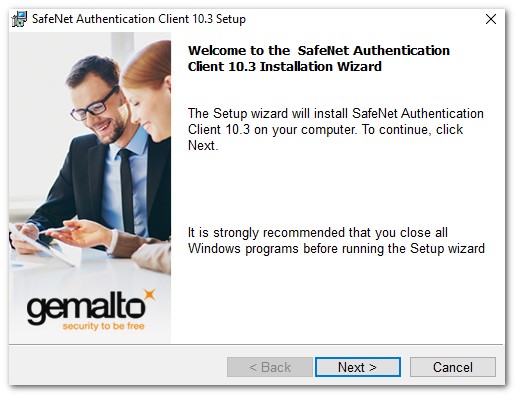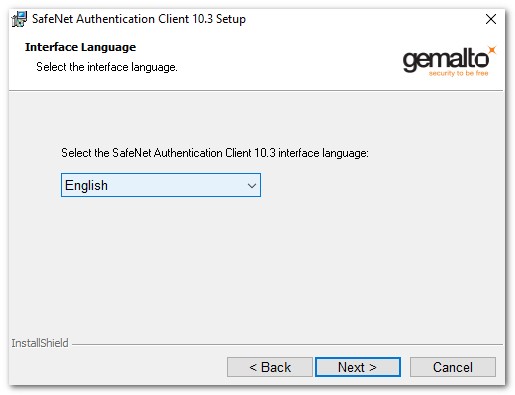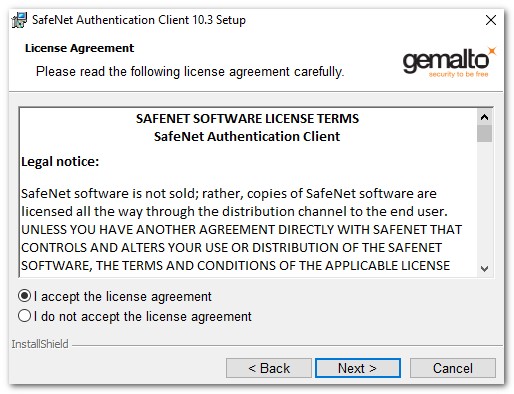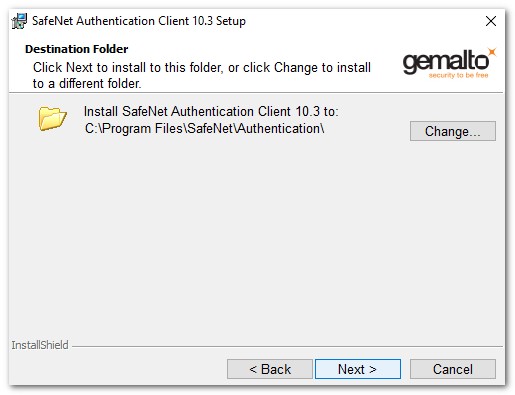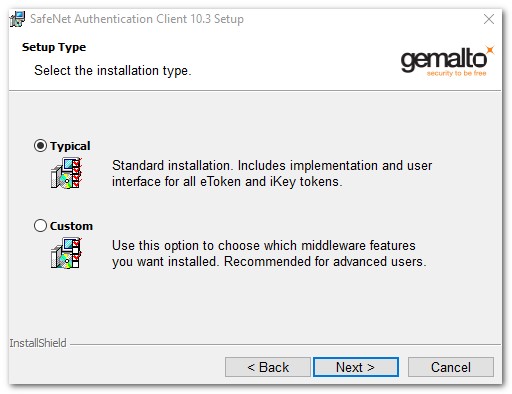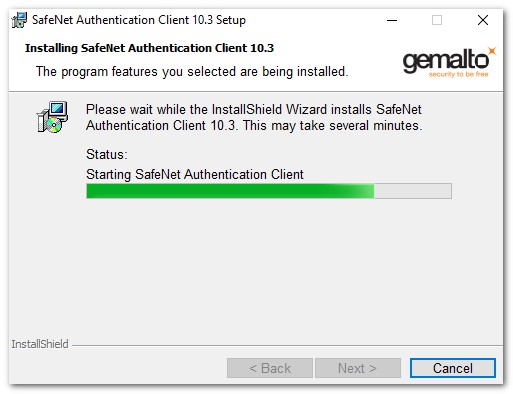Safenet Authentication Client software installatie
Een Ensured e-Sign of e-Seal wordt geleverd op een PKI token van Safenet. Voor gebruik van het token is Safenet Authentication Client (SAC) nodig. Met deze instructie kun je de software installeren.
- Koppel het Safenet eToken los van de computer voordat je de installatie software start.
- Download het SafeNet Authentication Client installatie bestand naar je computer.
- Start het installatie programma. Dubbelklik het SafeNetAuthenticationClient-x64-10.3.msi op Windows, of SafeNet Authentication Client 10.1.pkg op een Mac.
- De SafeNet Authentication Client Installatie Wizard is nu actief, klik op Next.
- Selecteer de gewenste taal voor de SafeNet Authentication Client interface, en klik op Next.
- Accepteer de licentie overeenkomst radio button, klik op Next.
- Selecteer een installatie locatie, klik op Next.
- Selecteer de radio button voor Typical Install, klik op Next.
- Klik op Install.
- Klik op Finish.
- Het Token is nu klaar om te configureren en voor de installatie van het Ensured PDF signing certificaat.
Hulp nodig?
![]() Bel ons op
+31 88 775 775 0
Bel ons op
+31 88 775 775 0
SSLCheck
De SSLCheck controleert of je certificaat goed op je server is geïnstalleerd en of er mogelijke problemen zijn.